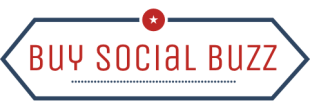News
How to Use Instagram to Share with Other Social Media Networks?
Instagram is one of the most popular social media in the market right now. Meta is used by more than 1.5 billion users in a month. If you are a social media user, hopefully, you don’t use Instagram only.
It’s very common that people to use multiple media and you use mostly the same photo and video on different platforms. It is fair to feel a little bit of hustle to do it manually on every other platform but Instagram has features where you can simultaneously post to other platforms as well in the same time you post on Instagram. Such as Facebook.
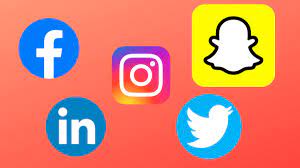
In order to share posts in other apps too you need to connect other social media apps with Instagram.
Below are the steps you can follow to connect to other platforms as well –
Step 1. Open Instagram from your mobile and open your homepage.
Step 2. Click on your profile icon.
Step 3. Click on the Settings icon.
Step 4. Click on the account option.
Step 5. Click on Sharing to other apps.
Step 6. Enter the account you need to link and following by the login Information as well.
You can link other social media apps you use like Facebook, Tumblr, and Twitter.
Once you have added the platforms you can post on Instagram and the photo or video will get posted on the other platforms too. For example, you have connected to Facebook so when you are posting on Instagram the post will automatically get posted on Facebook too.
Step 1. Open the Instagram app on your phone and
Step 2. Click on the plus ‘+’ button on the top right section and
Step 3. Select ‘Post’.
Step 4. Select the photo you want to post or take a new photo and
Step 5. tap on next to get it posted. You can apply different filters too if you need to and also you can edit as well as you want it to.
Step 6. On the final screen, you shall see the option to caption your photo or post. Not only that, you shall have the option to tag people too, as well as add the location of the photo.
Step 7. You shall also see a list of social media platforms and also the platforms that you have added.
Step 8. Here you need to select all the social media platforms you want it to get posted to.
Step 9. If you have not connected it already then you shall have the option to do that here.
Step 10. On the advanced setting option, you can find the option that allows you to have your photos and video automatically posted on Facebook.
This cross-posting is very time-saving as well as helps you to maintain the sequence and efficiency of your posting activities across the platform. Not only that, it continually keeps your social media updated at the same level. This is helpful for businesses that have to be active on social media for marketing and promotions.
How to Add Links to Instagram?
Step 1. The simplest way to add a link to your Instagram to make it visible to the audience is to provide it in BIO.
Step 2. You can share links via the story option on Instagram, thus whenever a follower checks your story he/she will be able to visit the link.
You can also add the story to the highlight, later on, to keep it on your profile.
Step 3. You can add the link with the caption of an Instagram post, in this way, the link will always be in your profile. Use hashtags properly to get significant reach on the post so that more audiences come across the link.
Step 4. You can use shopping tag links. Each shopping tag leads to a specific product, brand, or website.
Step 5. You can boost the promotion of the post by paying Instagram so that the more reach the post gets the more people are familiar with the link.
Step 6. Add a link in Instagram direct messages. You can start a conversation by replying to a story or offer for help.
Step 7. Add the link in a quick reply.
To activate this feature click on settings and then Business. Write the message and add the link. Add a keyword to provide the reply quickly.
Step 8. You can share links in IGTV post descriptions too, which will give you more reach and interactions.