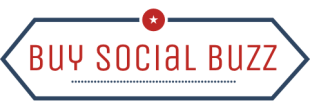News
How to Turn Captions On and Off on Instagram
In this digital age, social networking apps and websites are an integral part of our daily lives. Among these apps and websites, Instagram from the Meta Platforms is one of the most popular ones. Instagram lets us share our photos and videos publicly or to preapproved followers and edit them with in-app filter options along with location tagging and hashtags.
As you may know, whenever somebody posts a photo or video on his/her Instagram account, it comes with a caption attached to it that describes the shared content, gives it context, and is optimized with hashtags and location.
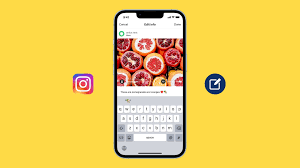
What is a Caption on Instagram?
But what does one mean by a ‘caption? Before going forward let me explain briefly what is a ‘caption’. ‘Caption’ refers to the subtitles that appear on the videos you are playing. For example, if you are watching Youtube you can enable the “CC” option for a closed caption. These captions basically describe what is appearing on the screen and provide subtitles for whatever is being said in the video.
In Instagram, although this is somewhat similar you might have noticed that not all of the videos will come with an available subtitle even after the feature is turned on. Many of them do though. So, basically, you may feel as if this is a feature that the creator of the video or photo must have enabled when they uploaded it.
It is worth noting that there is also auto-generated captions are available on Instagram in 17 languages. These languages are English, Spanish, Portuguese, French, Arabic, Vietnamese, Italian, German, Turkish, Russian, Thai, Tagalog, Urdu, Malay, Hindi, Indonesian, and Japanese. Instagram is also planning on adding support for some more languages in the future.
How to Add Caption on Instagram?
So now that you know what is meant by captions on Instagram, let us show you how you can add a caption to your videos on Instagram. We have discussed here 5 easy methods on how you can caption your videos. The methods are as follows:
Method 1: Steps for Upload a Video with Captions
Step 1: Log in to your Instagram account with your username and password.
Step 2: Tap on your profile icon in the bottom right corner of this page.
Step 3: Tap on the “+” button.
Step 4: Tap on the “post” option.
Step 5: If you want to post a video from your gallery then select gallery option then select the video then tap on the blue arrow.
Step 6: Tap on the “Aa” button at the top of the screen and add the caption manually.
Method 2: Another method for Upload a Video with or without Captions
Step 1: Log in to your Instagram account with your username and password.
Step 2: Tap on your profile icon in the bottom right corner of this page.
Step 3: Tap on the “+” button.
Step 4: Tap on the “post” option.
Step 5: If you want to post a video from your gallery then select the gallery option then select the video then tap on the blue arrow.
Step 6: Tap on “Advanced Settings”.
Step 7: Toggle the “Show Caption” option on or off at your convenience.
Method 3: Steps for Upload an Image with Captions:
Step 1: Log in to your Instagram account with your username and password.
Step 2: Tap on your profile icon in the bottom right corner of this page.
Step 3: Tap on the “+” button.
Step 4: Tap on the “post” option.
Step 5: If you want to post an image from your gallery then select the gallery option then select the image then double-tap on the blue arrow then write a caption.
Step 6: Tap on the blue checkmark.
Method 4: Steps for Turning on and off Captions on all Videos on Instagram:
Step 1: Log in to your Instagram account with your username and password.
Step 2: Tap on your profile icon in the bottom right corner of this page.
Step 3: Tap on the three-line menu button on the right side of the top of the page.
Step 4: Tap on the Settings option.
Step 5: Select the Account option.
Step 6: Tap on the Captions, then turn on the Captions option.
If you want to turn off the caption then you can follow the above same steps instead of step 6. In this case, it will replace step 6 and it would be :
Step 1: Log in to your Instagram account with your username and password.
Step 2: Tap on your profile icon in the bottom right corner of this page.
Step 3: Tap on the three-line menu button on the right side of the top of the page.
Step 4: Tap on the Settings option.
Step 5: Select the Account option.
Step 6: Tap on the Captions, then turn off the captions option.
Method 5: Turn on Captions for an Individual Video
Step 1: Log in to your Instagram account with your username and password.
Step 2: Select the video and tap the three dots which is visible in the top right corner of this video.
Step 3: Tap on the “Manage Caption” option in the lower part of this page.
Step 4: Toggle on the “caption” option.
Wrapping up,
In this article, we have shared with you how to add captions, which are short descriptions of Instagram videos and images. As you have already known that these captions can be created automatically or manually by you. So, after reading this article you must have gotten an easy way to add captions to your uploaded videos and images.
FAQs:
1. How do I remove captions on Instagram?
Log in to my Instagram account -> Tap the three dots that are visible on the top right corner of my video -> Tap on Remove caption.
2. How do I set a caption after uploading photos or videos?
Log in to my Instagram account -> Tap the three dots that are visible on the top right corner of my video -> Tap in the Edit option -> Write a caption -> Tap on the blue checkmark.