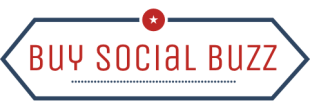News
How to Create a Playlist on YouTube- A Complete Guide
Let us admit the fact that everyone who uses YouTube has their own customized playlist. And yes, we all love listening to it. But what if you get to know that someone doesn’t know how to create a playlist on YouTube?
In that scenario, please recommend them this guide where we are going to talk about how to create a playlist on YouTube and what can we do with it.
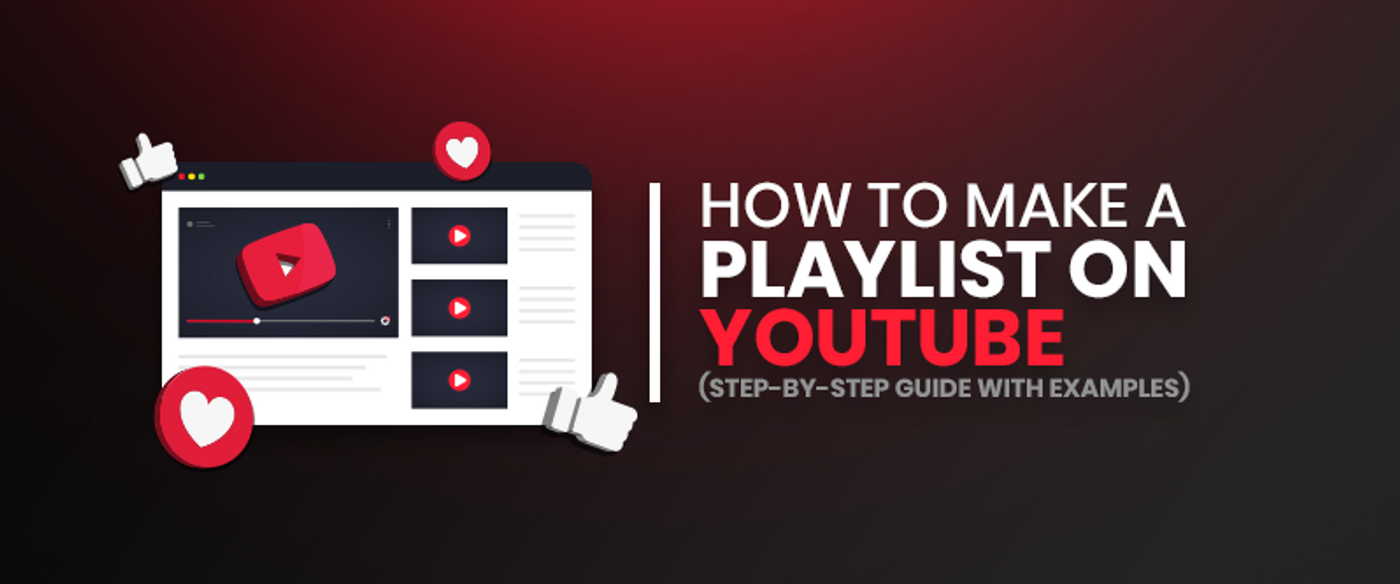
Let’s get started-
How to create your YouTube? playlist?
Creating a playlist on YouTube is so easy and fun. It’s a great way to organize all of your favourite videos in one place, whether it’s for a workout, studying, or just to watch for fun, we all like creating our own playlists on YouTube and sharing it with others. Let us now follow the given steps and create a playlist on YouTube.
- First, log in to your YouTube account. If you don’t have one yet, don’t worry! It’s super easy to make one, and then you can start creating your playlists.
- Next, find the video you want to add to your playlist.
- Click on the “+ Add to” button underneath the video.
- Select “Create new playlist” from the dropdown menu.
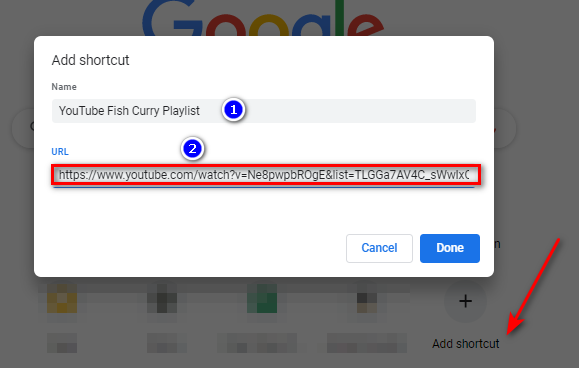
- Now it’s time to give your playlist a name! Choose something catchy and fun that reflects the mood or theme of your playlist.
- You can also add a description and choose whether you want the playlist to be public or private.
- After you’ve named your playlist and added any other information, click “Create.” Congratulations, you just created your first playlist!
- To add more videos to your playlist, simply go to the video you want to add, click the “+ Add to” button, and select the playlist you want to add it to.
- You can add as many videos as you want to your playlist, and you can create multiple playlists to organize your favourite videos by topic or mood.
How to share your YouTube playlist with others?
Sharing your YouTube playlist with others is a great way to spread love and connect with friends and family over your favourite videos. Let us now see how it can be done.
- First, open your YouTube playlist.
- Click on the “Share” button located underneath the playlist title.
- A pop-up window will appear with several sharing options. You can choose to share your playlist via email, social media, or by copying the link.
- If you choose to share via email, simply enter the recipient’s email address and add a message.
- If you choose to share via social media, select the platform you want to share on and add any additional comments or hashtags.
- If you choose to copy the link, simply click on the “Copy link” button and paste the link into an email, text message, or social media post.
- You can also customize the privacy settings of your playlist to control who can view and access it.
- Once you’ve shared your playlist, sit back and enjoy the content with your friends and family!
Things to know about creating a YouTube playlist
Hold a minute if you are a beginner in creating a YouTube playlist. There are various things that you don’t know but would love to know. So here are some such facts that can enlighten you about various facts about customizing your own YouTube playlist. Let’s get started-
- You can always add any video that you like on YouTube to your own playlist irrespective of where that video belongs to.
- You can add as many videos as you want to your playlist – there is no such limit.
- You can effortlessly rearrange the order of videos in your playlist by dragging and dropping them into the preferred order.
- You can make your playlist private if you don’t want it to be visible to the public.
- You can share your playlist with others by clicking on the “Share” button and selecting your desired sharing method.
- You can create multiple playlists to manage your favourite videos by topic or mood.
- You can customize your playlist’s title, description, and thumbnail image to make it stand out.
- You can edit your playlist at any time, adding or removing videos as you see fit.
- You can collaborate with others to create a playlist together, making it a fun and collaborative process.
Wrapping up,
So this is how you can share your own YouTube playlist with others. All these steps that we have shown above are not only easy but can be performed within a few seconds and thus, anyone can do it. So now if you also want to flaunt your cool playlist among others, create it now.
FAQ
1- Can I add videos from other channels to my playlist?
Absolutely! You can add any video on YouTube to your playlist, regardless of the channel it’s from.
2- How many videos can I add to a playlist?
You can add as many videos as you want to your playlist! YouTube doesn’t have a limit on the number of videos you can add.
3- Can I rearrange the order of videos in my playlist?
Yes, you can easily rearrange the order of videos in your playlist by dragging and dropping them into the desired order.
4- Can I share my playlist with others?
Yes, you can share your playlist with others by clicking on the “Share” button and selecting your desired sharing method.
5- Can I make my playlist private?
Yes, you can make your playlist private if you don’t want it to be visible to the public. Simply select “Private” in the privacy settings when creating or editing your playlist.
6-Can I add a video to multiple playlists?
Yes, you can add a video to multiple playlists by selecting all the playlists you want to add it to when clicking the “+ Add to” button.