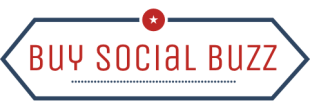News
How to Change Your Username on Instagram?
In this digital age, social networking apps and websites are an integral part of our daily lives. Among these apps and websites, Instagram from the Meta Platforms is one of the most popular ones.
Instagram lets us share our photos and videos publicly or to preapproved followers and edit them with in-app filter options along with location tagging and hashtags.
Usernames are one of the most important features of any social networking platform. However, getting a satisfactorily good username is very difficult unless you joined the platform long before.
Again it may occur to you that the username you set long before in your younger age is no longer suitable at present. And you feel you should change it now reflecting your thoughts and styles. Hence it is imperative that you need to change your username.
While some apps limit the number of times you can change your username, on Instagram you change your username whenever you want and however many times you want.

Is There Any Difference Between Username and Display Name?
Note here that there is a subtle difference between your username and your display name. The display name usually appears on your profile right below your profile photo or avatar. It need not be unique to you and can contain any characters, even emojis.
On the contrary, your username appears at the top of your profile as well as at the end of your profile’s URL. Username is also the one that people use following the ‘@’ symbol to tag you to any post. Unlike the display name, the username has to be unique to you. It has to pass through some more restrictions as in below:
- Username has to be unique to your account.
- It cannot be longer than 30 characters.
- It can only contain letters, numbers, periods, and underscores (no spaces or other symbols).
- No profanity or restricted language.

You may also want to change to a new username, which you can do within 14 days if no one else has claimed it yet.
So while changing the display name is pretty straightforward, the username is not. But no worries! Here we will tell you how you can change your username in less than a minute depending on your current taste, or professional requirements or just for a change. The methods are briefly described below according to your need.
Method 1: Change your Instagram username on Instagram App
- First, you have to install the Instagram app from the Google Play Store app on your Android device.
- After installing the app login into your account with your username and password.
- After login your Instagram account now you will be able to change your Instagram username.
- To change your Instagram username, tap your profile icon which you will see at the bottom right corner of your Instagram app.
- Now when your profile is open, you will see a name at the top left side of your profile, that is your Instagram username.
- Now, tap on the Edit Profile button which you will see below your Bio.
- After tapping on the Edit Profile button, a new page will open which contains the edit Picture, Name, Username, Bio, Add link, etc.
- Now tap on the Username and put your username as you like. Then tap on the blue checkmark in the top right corner.
Note: Although the procedure to change your Instagram username is very simple, there are some restrictions for changing your username on Instagram that is you could not change your Instagram username twice within 14 days.
We have mentioned the complete procedure below step by step for your convenience:
How to Change Instagram Username on Instagram App?
Step 1: Install the Instagram app from the google play store
Step 2: Log in to your account with your previous username and password
Step 3: Tap your profile icon in the bottom right corner of your Instagram account
Step 4: Tap the Edit profile the beneath your bio
Step 5: Tap on the username field and put on a username as you like
Step 6: Tap on the blue checkmark in the top right corner.
The procedure to change Instagram usernames on Android and iPhone is very similar. By following above these steps you can also change your Instagram username on your iOS device.
Method 2: Change Your Username on the Computer
If you want to change your Instagram username on your Desktop or Laptop it is very easy and pretty much similar to the process from the app.
We have mentioned the complete procedure step by step below for your convenience:
Step 1: Open a web browser and visit the official website of Instagram.
Step 2: Log in to your Instagram account with your username and password if you are not already logged in.
Step 3: Click your profile icon on the right side of the homepage.
Step 4: Click on Edit profile.
Step 5: Click on the Username field and enter the new username.
Step 6: Click Submit button at the bottom of the page.
Wrapping up,
Now that you know how to change your Instagram username a question pops up as to what happens when you change the username. Although changing your username does not modify your follower counts it changes your profile URL, and it may confuse your followers.
Also, when you change your username, the previous username that you were using gets freed up, and others may avail it after 14 days. So, if you want to get back to your previous username you can do that no later than 14 days. So, go on with your new username that matches your taste, personality or professional requirement, and enjoy!