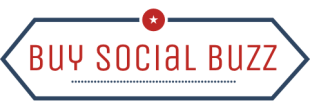News
How To Change Thumbnail On Youtube- Here’s Your Guide
Have the content ready, script ready, and voice-over ready but struggling with changing the thumbnail on YouTube? Well, changing a thumbnail on YouTube is not as hard as you think it is. You can do it in some easy steps and all you need to do is to follow this article till last.
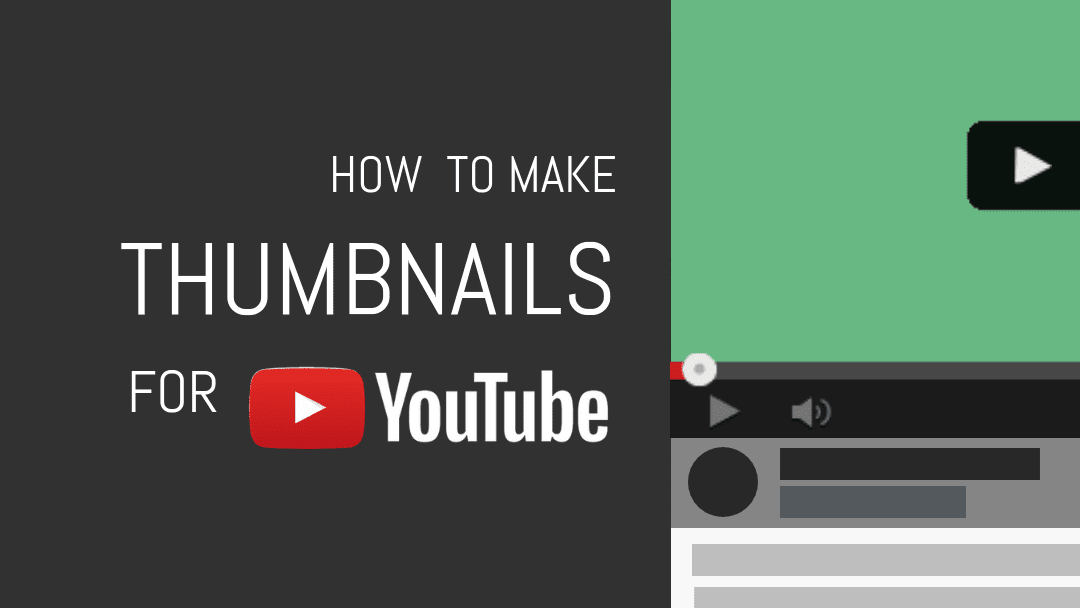
Let’s get started.
How to change the thumbnail on YouTube?
Let us go through these easy-breezy steps that can make you change the thumbnail on YouTube without much hassle.
Step 1: Log into your Youtube account
The first step in changing your Youtube thumbnail is to log into your account. Once you’re logged in, navigate to the video that you want to change the thumbnail.
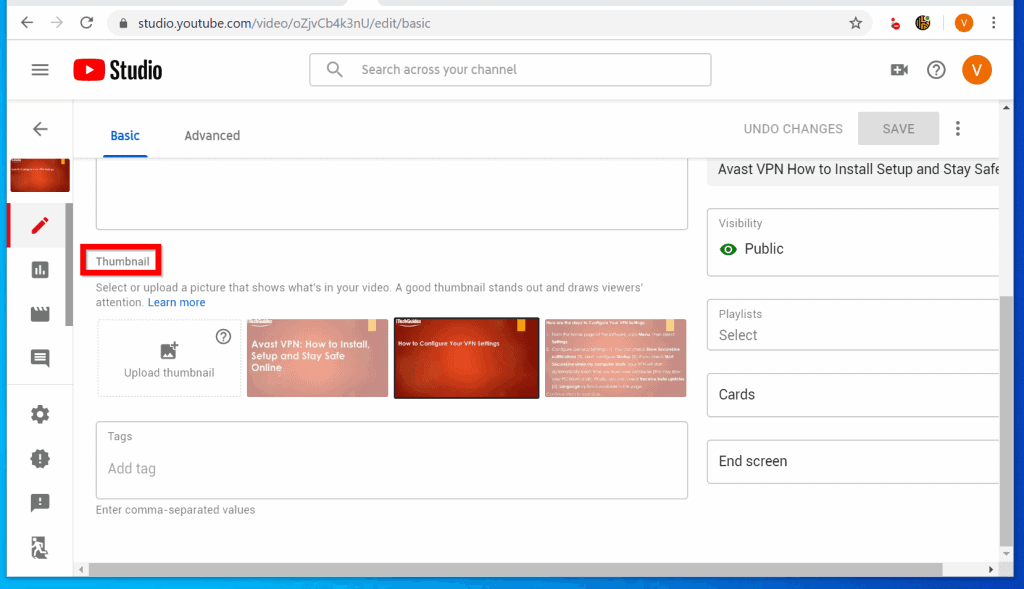
Step 2: Click on “Custom thumbnail”
Once you’re on the video’s page, click on the “three dots” icon located below the video title. This will bring up a dropdown menu. From this menu, select “Custom thumbnail.”
Step 3: Choose your new thumbnail image
Now it’s time to choose your new thumbnail image. You can either upload a custom image or select one from the video itself. Make sure that the image you choose accurately represents the content of the video and is visually appealing.
Step 4: Adjust the thumbnail image
After you’ve chosen your new thumbnail image, you can adjust it to fit the Youtube thumbnail dimensions. Youtube recommends a resolution of 1280 x 720 pixels. You can use a photo editing tool to resize and crop your image as needed.
Step 5: Save and publish
Once you’re happy with your new thumbnail image, click “Save” to apply the changes. The new thumbnail image will now appear on your video’s page.
Why should you change the thumbnail on YouTube?
Before you begin to read how to create a good YouTube thumbnail, it is also vital to know why should you change it and how important it is for your video to have a good thumbnail.
- Catch the Viewer’s Attention: Your thumbnail is the first thing a potential viewer sees when browsing Youtube. By creating an eye-catching thumbnail, you can grab the viewer’s attention and make them more likely to click on your video.
- Accurately Represent Video Content: Your thumbnail should give the viewer a good idea of what to expect from your video. By creating a thumbnail that accurately represents your video’s content, you can attract viewers who are interested in your topic and increase the likelihood that they will watch the entire video.
- Increase Engagement: An engaging and visually appealing thumbnail can increase engagement with your video. This can lead to higher watch times, more likes, comments, and shares, and ultimately, higher rankings in Youtube’s search results.
- Build Your Brand: By using consistent branding elements in your thumbnails, you can build recognition and trust with your viewers. A well-designed and consistent thumbnail can help establish your channel’s identity and make it more memorable to your audience.
How to create a good Youtube thumbnail?
Creating an effective Youtube thumbnail can make a huge difference in attracting viewers to your video. Here are some tips to help you create an eye-catching and engaging thumbnail:
- Make sure that you always use high-quality, clear and visually appealing images that are relevant to the video content. The more relevant it will be, the more clickbait it will become.
- Always try to include a text overlay that highlights the main topic or point of the video. If the text contains the main keyword of your content, it will help a lot.
- Try to use bright and contrasting colours that pop out and draw attention.
- Make sure that you keep the thumbnail simple and easy to understand. In simple language, you must avoid clutter.
- Use an engaging facial expression or pose to create an emotional connection with the viewer.
- Ensure that the thumbnail accurately represents the video content, no clickbait, please.
- Experiment with different thumbnail styles and designs to see what works best for your audience.
- Make sure the thumbnail is consistent with your brand or channel identity, creating a memorable brand association.
By following these tips, you can create an effective Youtube thumbnail that captures the essence of your video, attracts viewers, and boosts your overall engagement.
Wrapping up,
This is how can easily change your YouTube video thumbnail. For more such articles and guides on YouTube, Instagram, Facebook and more, keep following us.
FAQ
1- How often can I change my Youtube thumbnail?
You can change your Youtube thumbnail as often as you like. However, keep in mind that constantly changing the thumbnail may confuse your audience.
2- Can I use any image for my Youtube thumbnail?
You can use any image for your Youtube thumbnail as long as it follows Youtube’s community guidelines. Avoid using copyrighted material or inappropriate content.
3- What size should my Youtube thumbnail be?
Youtube recommends a resolution of 1280 x 720 pixels for your thumbnail. Make sure to test how the image looks on different devices.
4- How can I make my Youtube thumbnail stand out?
Use high-quality images that are relevant to the video content. Include text overlays that summarize the main topic or point of the video. Use bright and contrasting colours that draw attention.
5- How can I create a custom Youtube thumbnail?
You can create a custom Youtube thumbnail by selecting “Custom thumbnail” when editing your video. Upload your desired image, and adjust the thumbnail as needed.
6- Can I change the thumbnail on a scheduled video?
Yes, you can change the thumbnail on a scheduled video by following the same steps as for a published video.
7- Will changing my Youtube thumbnail affect my video’s views or ranking?
Changing your Youtube thumbnail should not affect your video’s views or ranking. However, having an eye-catching thumbnail may increase click-through rates.
8- What should I avoid when creating a Youtube thumbnail?
Avoid using clickbait or misleading images. Also, avoid using too much text or images that are too busy or confusing. Keep it simple and relevant.